By
Dredd
Welcome to the Unofficial SAM "Full" User Guide
ABOUT THIS GUIDE
This is a simple guide intended for new users who are looking for a walkthrough of the basic functions of Shape Atlas for Men by Vectorplexus. It assumes that the user has successfully installed SAM and its components and is now seeking guidance in making use of SAM's main features.
DISCLAIMER 1: I am just a long-term user who was in no way involved in making SAM or any of its assets and has no insight in SAM's coding. As such, some pieces of information might be slightly inaccurate. Corrections and suggestions are always welcome.
DISCLAIMER 2: This guide is specifically for the original "SAM Full" release for the old 32-bit version of TESV: Skyrim. Later unofficial releases such as "SAM Light" for SSE/AE do not have the same functionality provided via the MCM.
WHAT IS SAM?
SAM is a male body replacer mod for the old 32-bit version of TESV: Skyrim and is meant to replace and go beyond the capabilities of its predecessor, Schlongs of Skyrim (aka SOS). It introduces a wide variety of body forms, also called morphs, that can be assigned directly or randomly to male characters in Skyrim. That way, it's possible that no two male NPCs will look exactly the same. This is achieved by introducing three basic body types:
"Normal" - Similar to the vanilla body. Ranges from skinny to, well, normal.
"Samson" - Muscular, top heavy body. Wide shoulders, small hips. Adds muscle definition to the body.
"Samuel" - Fat, almost pear-shaped body. Narrow shoulders, wide hips. Adds softness to the body.
To create a virtually endless amount of body shapes, the Samson and/or Samuel morphs are "injected" into the normal body on a scale from 0 to 100. This will be explained in more detail in the "Actor" section further down below.
Furthermore, SAM adds male genitals, lovingly called schlongs, that can be scaled and toggled on and off in-game, 5 different degrees of body hair, beast character support, werewolf support and 13 bodybuilder-inspired poses. Whew.
As a caveat, all armor and clothes have to be refitted for all three body types in order to function as intended, which was, and still is, a large community effort. If you want to see more armor, clothing and other items for SAM, become active and support this little community!
GETTING TO KNOW THE MCM MENU
So, you have managed to get SAM up and running. Huzza! But wait a minute, where are the beefcakes, where are the bears? Everybody still looks more or less the same! That's not what we signed up for!
Well, to get the most out of SAM, you have to get accustomed to and make use of the settings offered in its MCM menu. Let's take a look.
The MCM menu is part of SkyUI, so if it's not in your game, check that SkyUI is installed correctly. If the MCM menu is there, but the SAM menu isn't, wait a few minutes and see if it pops up. If it doesn't, start a new game and see if it loads there. It is possible that SkyUI wouldn't load some MCM menus even though everything is set up correctly. That's a problem within SkyUI, not within SAM and it can happen to any mod with an MCM menu. Sorry.
GENERAL SETTINGS
Most of the options here alter the way SAM assigns values to NPCs.
Enable Automatic Race Settings: If enabled, SAM will assign values to NPCs according to their race. The default values for all races are set to 0 / medium hair, so it is highly recommended to define your own race adjustments in the "Races" tab.
Class morph offsets: If enabled, SAM will also morph NPCs according to their class: warriors are more muscular, mages are leaner, etc.
Weight Cap: If enabled, the Samuel and Samson values cannot exceed the overall weight of the NPC. For example, if an NPC has the weight 37, the Samuel and Samson values can only add up to 37. If disabled, this rule no longer applies. Note: The weight of an NPC is usually set by the game when the NPC spawns and cannot be changed directly by the player.
Variaton Range: The higher the value, the more varied and extreme the randomly assigned body morphs become. At lower values, SAM will adhere more closely to the values set in the "Races" tab.
Enable schlongs: If enabled, all male characters will have genitals. If a character is dressed, the schlong will usually be hidden by their clothes (duh). To see what they're packing, you will have to find a way to undress them (e.g. Sexlab or similar mods) or install skimpy armor and clothes, which are available on this website. Skimpy armor that was made for SOS is not supported because it needs to be refitted first.
If disabled, schlongs will be replaced by black underwear. WARNING: every now and then, schlongs might still peek through some characters' clothes, especially if they just spawned. That's because schlongs are enabled by default and hiding them is step 2 for the game's engine, which may take a moment to happen (I think). As a work-around, if you absolutely do not want even just the tip of a single dingeling to be seen anywhere at any moment in your game, rename/delete the schlong meshes in the SAM core file in addition to disabling them here.
If you activated schlongs but guards still wear undies, that's most likely because you've installed Vector's Optional Legacy Skimpy armors. In which case, those undies are in fact their armor. They are very effective.
Absolutely necessary and in no way superfluous visual aid for the schlong toggle:
(Note: Game does not actually display eggplants. There's a schlong under there.)
Overrides: this button resets the values SAM has assigned to all characters up to that point. Meant for trouble-shooting primarily.
Export/Import settings: all your settings can be saved and loaded via these buttons. By pressing the Export button, a file called "SAM.json" containing your current settings will be created in your data folder. Pressing "Import" will read that file and apply its settings to your save file. Very useful if you start new games often.
SCALING
In this menu, you can chose which characters SAM should affect and customise the scaling of different body parts to your liking.
Body Options
Most of these options are fairly self-explanatory. However, the schlong options won't be present if schlongs are disabled in the general tab.
NPC body scaling and NPC Schlong scaling are toggled off by default to save system resources. Enabling them means that the engine will assign moprhs to all male characters that get loaded into the game. This can stress the engine considerably as NPCs are loaded and unloaded constantly in the background.
The Scale multiplier affects all male NPCs. It is set to a believable value by default. Use responsibly. Or be an insufferable size queen, it's your game and nobody is judging you (openly).
Proportion Settings
Here, you can adjust the proportions of the Samson and Samuel morphs to your liking. If things get too wild, the Original Values buttons reset your inputs in this menu.
ACTORS
In this menu, you can assign Samuel and Samson values as well as schlong options to your character and currently loaded male NPCs around you.
Actor: Choose which currently loaded male actor you want to alter. Default is your character.
Overrides: Same button as the one under the general tab.
Body Options
These options are probably the ones you will use the most. Here, the values SAM applies to the character that you chose in the Actor field are shown and can be adjusted to your liking. The weight slider is only available for the player character. Schlong options are hidden if schlongs are disabled in the general tab.
Weight: Vanilla weight slider. Make the character broader or slimmer.
Height: Make characters bigger or smaller. Adjust in small steps as even a change by 1 unit already makes a noticeable difference.
Samson / Samuel slider: Choose how much of each body morph should be injected. Max combined value is 100 by default. See table below for visual aid.
Texture: Choose between different texture sets. Available options are based on the character's race.
By default, there are 5 degrees of hairiness for human and elf races. Khajiits have two texture options (smooth and striped), Argonians only have one default option. Body hair is black by default, which cannot be altered. For coloured body hair, choose the smooth option and use Racemenu overlays (i.e. tattoos) as a work-around.
Here is a table of different combos of Weight, Samson and Samuel values at default scaling settings.
And here are the default hair textures (part of the default texture set in the download section of SAM after clicking the "Download this file" button):
(Note: Khajiits and Argonians have their own texture sets not shown above. Body morph values used for this character are 100 weight, 40 Samson, 60 Samuel.)
Schlong Options
Note: To keep this guide SFW, there is no visual aid available for this section.
Schlong Size: Alters the schlong's size, primarily its length.
Schlong Taper: Makes the tip of the schlong narrower. 0= evenly wide, 100 = strongly tapered towards the tip. High values also shorten the schlong noticeably.
Testicle Size: slider from -50 to +50, default is 0. Makes the testicles bigger or smaller.
Cut: Toggle foreskin on and off.
RACES
This menu lets you define different base values for each race. If you want all your Orcs to be shaved bodybuilders with footlong schlongs and all Nords to be hairy uncut bears without having to adjust them all one by one, this is where you can make this happen. Settings made in this menu will only be applied if the "Enable Automatic Race Settings" option is toggled ON in the general tab.
Note: Values entered here usually only affect NPCs that have never been loaded before by the game. NPCs you have encountered before will already have values assigned to them that persist within your save file.
Most options work exactly like the options in the Actor tab. Options that behave differently are:
Race: choose which race you want to alter.
Texture Lock: Make all characters of the chosen race have that particular texture. If unticked, variations can occur based on the "Variation Range" setting in the general tab.
Cut: In this tab, the cut option is a slider rather than a toggle on/off button. Sets the probability of characters of the chosen race being cut or uncut. 0= everyone is uncut, 100 = everyone is cut.
Werewolf
Options in this tab are fairly self-explanatory.
IMPORTANT: Werewolf options can only be set when the character in question is currently in werewolf form. Vice versa, the values in the "Actors" tab can only be changed while the character is in its human form. Values from the "Actors" tab carry over for the character's werewolf form and adjustments made in this menu persist over transformations.
Finally, let's talk about the features not accessible via MCM.
SAM Poses and SOS console commands
SAM contains 13 poses for your pleasure. FNIS is required to play them in-game. Important note: when running the FNIS tool, make sure to toggle the "Skeleton Arm Fix" option ON.
To play the poses, open the console in-game and use one of the following commands. Note: console commands are not case-sensitive when entered into the console in-game.
player.SAE SAMPoseXX
SAE SAMPoseXX
The first version plays the pose for the player character, the second version plays the pose for the character selected in the console (left click on them while the console is open).
Replace XX with a value from 01 to 13 to play the according pose.
Alternatively, you can use mods such as Poser Hotkeys to access poses, be it from SAM or other poser mods.
Also, some console commands carry over from SOS (Schlongs of Skyrim). These include:
SAE SOSFlaccid //turn schlong flaccid
SAE SOSFastErect //get erection quickly
SAE SOSErect //get erection gradually
SAE SOSBendXX //replace xx with value from -9 to 9 to adjust erection angle, default=0
Again, add player. before the command to target the player character. After entering these commands, the error message "The event was not processed by the graph" will be displayed; this is expected behaviour and can safely be ignored. The commands will be executed once you close the console.
Thank you for reading the unofficial SAM User Guide.
Thank you so much @Vector for making SAM and entertaining this forum, and thank you to all mods and active community members for making this a lively place.
Thank you @Felio for providing some corrections and clarifications.
Additions, corrections and suggestions are always welcome.
Have fun with Skyrim and Shape Atlas for Men!
Last note: Screenshots were taken by me. ENB preset is Rudy ENB (NLA version). Body textures are the default SAM HD textures. Beard is from Hirsute Beards.


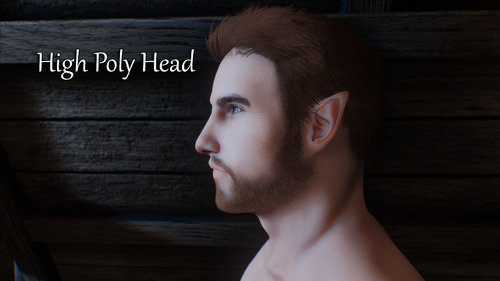




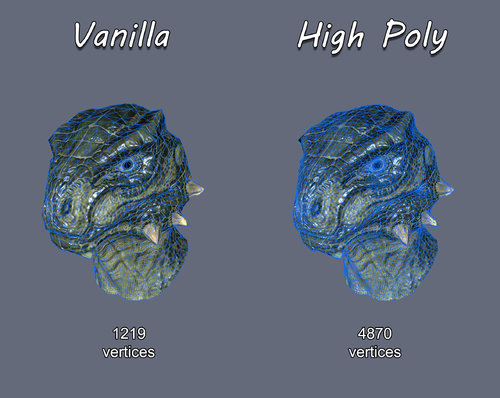


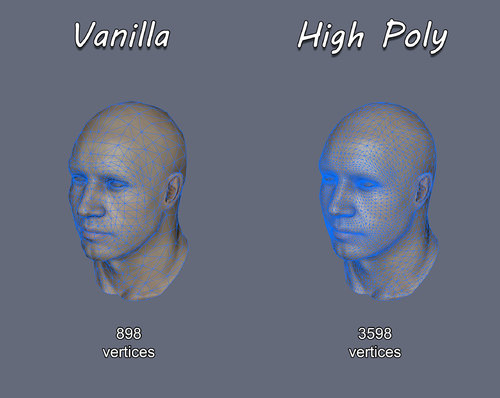

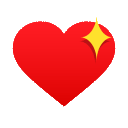
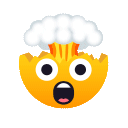
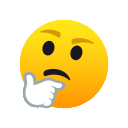
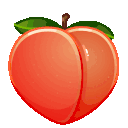
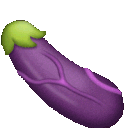
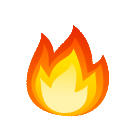
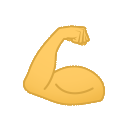

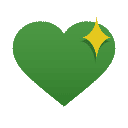

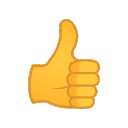

Recommended Comments
Join the conversation
You can post now and register later. If you have an account, sign in now to post with your account.
Note: Your post will require moderator approval before it will be visible.